How to use Charger Alert for Android
Charger Alert is an easy to use mobile app that gives you the latest battery information, and can alert you if your battery is low, full, overheating, or unplugged while charging.
Battery
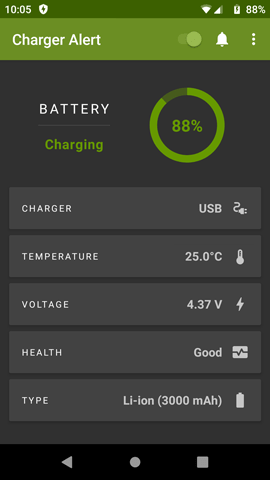
The main screen when you open the app displays your battery information:
- The battery status, e.g. charging or discharging.
- The battery charge level as a percentage in a circular indicator.
- If the battery charger is plugged in, and what type it is e.g. USB, AC, Wireless.
- The current battery temperature in either Celsius (°C) or Fahrenheit (°F) depending on your settings choice.
- The current battery voltage measured in volts.
- The health of your battery. This should indicate as Good unless there is a problem.
- The battery type (e.g. Li-ion technology) and the manufactured capacity in milliampere hour (mAh).
At the top right of the screen you can see:
- A toggle button to enable or disable the Charger Alert app.
- An alerts icon to take you to the Alerts screen.
- Three vertical dots to show more menu options.
Notification
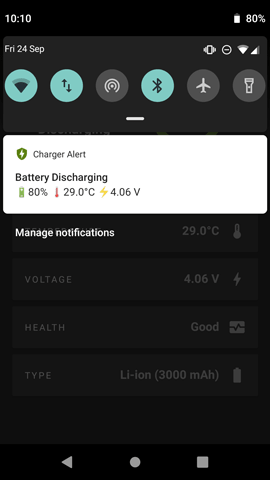
While the Charger Alert app is enabled you will see an ongoing notification in the status bar, even when the app is closed.
This notification indicates that the app is running in the background monitoring your battery for any alerts.
It also provides you with a quick and easy way to see your battery charging status, charge level, temperature, and voltage.
You can click on this notification at any time to return to the Charger Alert app.
Alerts
The Alerts screen is where you control which battery alerts you would like turned on or off.
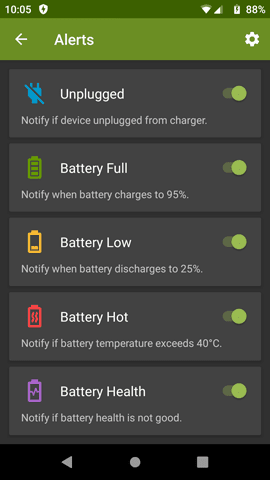
Unplugged
When this alert is activated, it will sound an alarm when your device is unplugged from the charger.
Remember to deactivate this alert before unplugging your device to avoid triggering the alarm!
By default the alarm will not sound if the screen is unlocked when unplugged to make it easier to deactivate the alert by just unlocking your screen before unplugging the charger. You can change this in the Settings menu so that it will always alert when unplugged unless manually deactivated.
Battery Full
When activated this will alert you when your battery has finished charging. This is useful to help preserve your battery-life by removing it from the charger once it is full.
Overcharging a battery can decrease it's capacity and performance over time.
Battery Low
When activated this will alert you when your battery charge level is low, and to remind you to recharge your battery as soon as possible.
This is useful to help preserve your battery-life by not letting it completely drain too often. You can change the low battery alert level in the Settings.
Just like overcharging, discharging a battery to empty regularly can decrease it's capacity and performance over time.
Battery Hot
When activated this will alert you when your battery temperature reaches a high heat level, so that you can cool down your device by giving it a break, closing some apps / games that are running, or rebooting.
Batteries that regularly run at high temperatures can reduce their capacity and performance over time or potentially damage the battery and device itself.
You can change the battery alert temperature in the Settings depending on how hot your environment and device is normally.
Battery Health
When activated this will alert you if your device ever reports a problem with the battery, such as: overvoltage, overheating, too cold, or some other type of battery failure.
Settings
The Settings screen allows you to customize the various features of the Charger Alert app to your preference.
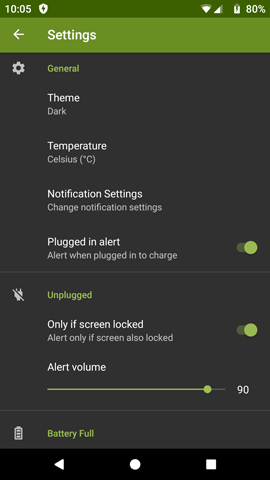
General
Theme
You can change the theme of the app between light and dark, or have it default to be the same as the system setting.
If you select Set by Battery Saver then it will switch from light theme to dark when the system Battery Saver turns on.
Temperature
Here you can select whether the temperature is displayed in Celsius (°C) or Fahrenheit (°F).
Plugged in alert
The Plugged in alert provides a short notification to let you know that your device has been plugged in to charge.
This is a useful confirmation that the device is successfully connected to the charger without having to look at the screen.
Notification Settings
This opens the system notification settings for the Charger Alert app, which provides more options to customize the notification alerts, like the alert sounds, vibration, and other options.
Unplugged Alert
Only if screen locked
Enabled by default, this means that the unplugged alert will only trigger if the screen is also locked/off.
This is for your convenience so that you only have to unlock the screen before unplugging your device, instead of manually disabling the alert first.
You can disable this option to always alert when unplugged unless it is manually disabled first.
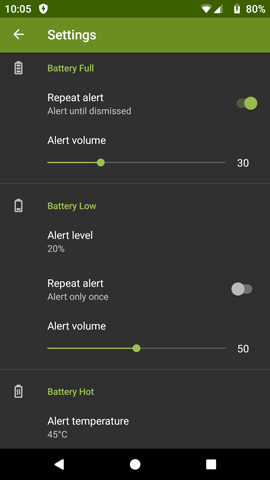
Battery Alerts
Alert level
This is the battery level you want to be alerted to. For Battery Full or Low, this is the battery percentage level, and for Battery Hot, this is the battery temperature.
Repeat alert
When enabled the alert sound will repeat until dismissed. If disabled the alert will sound/vibrate only once. Either way the notification in the status bar will remain until cleared.
Alert volume
You can set the volume level of an alert from 0 to 100 with the slider. A volume of 0 means no sound, and 100 is the loudest volume possible by your device.
Notifications
This opens the notification setting for an alert, where you can change the sound, vibration, and other options of the alert notification.